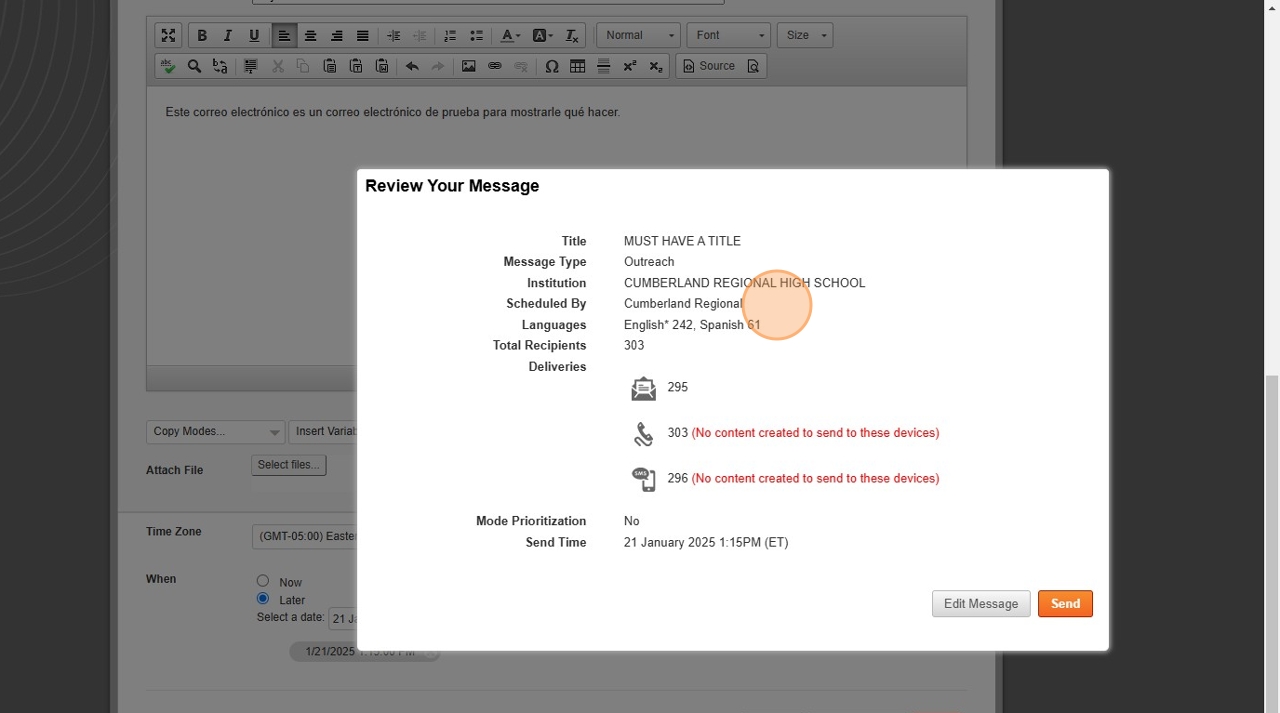Many staff members require the ability to send mass email at given times. Unfortunately, the school's mail server security will allow no more than 100 recipients at a time. The good news is that all staff have access to FinalSite, which allows mass emails to large quantities of recipients. Here's how to use it:
Step 1
Navigate to https://www.finalsiteconnect.com/Login
Step 2
Input Your Username and Password. Verify You Are Not a Robot.
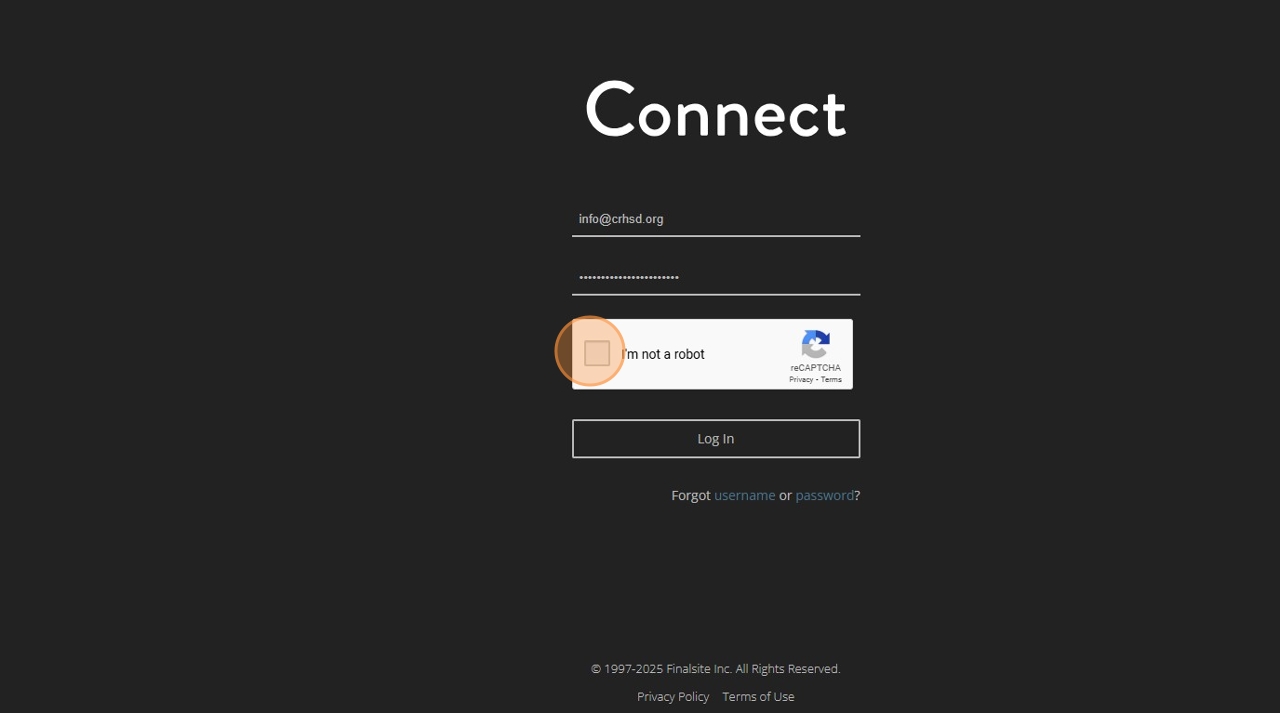
Step 3
Click Log In.
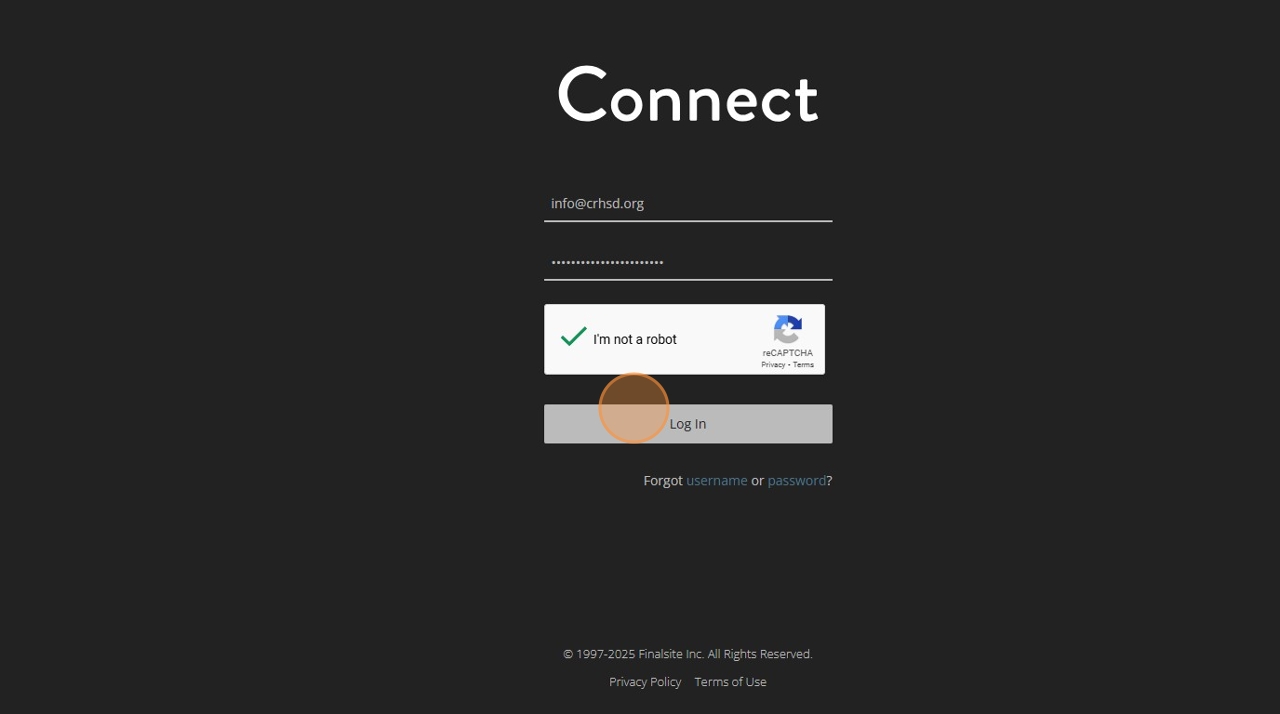
Step 4
At the top right, hover over "Send a Message" and then Click "Outreach". Please note that this is the one you will use primarily. Surveys and Attendance require phone calls and are limited to certain users. Emergency should only be used in the event of an actual emergency or a special closing.
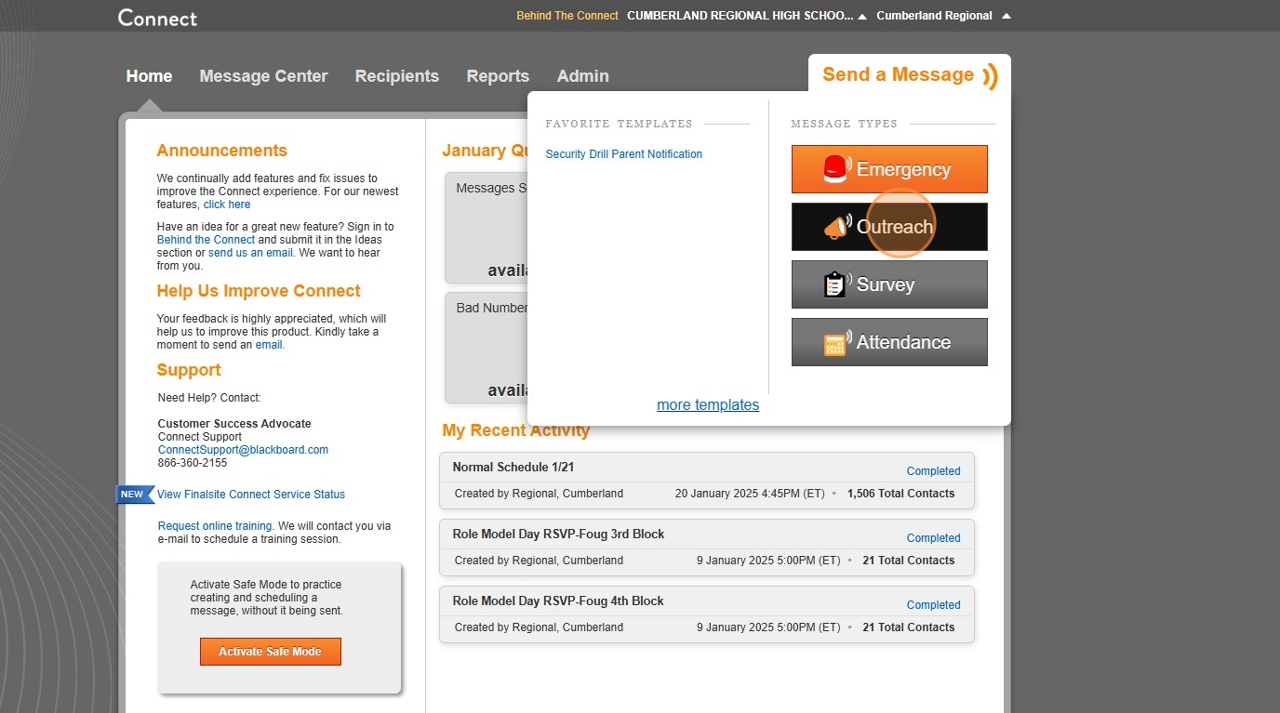
Step 5
Click the "Title" field. All messages must have titles.
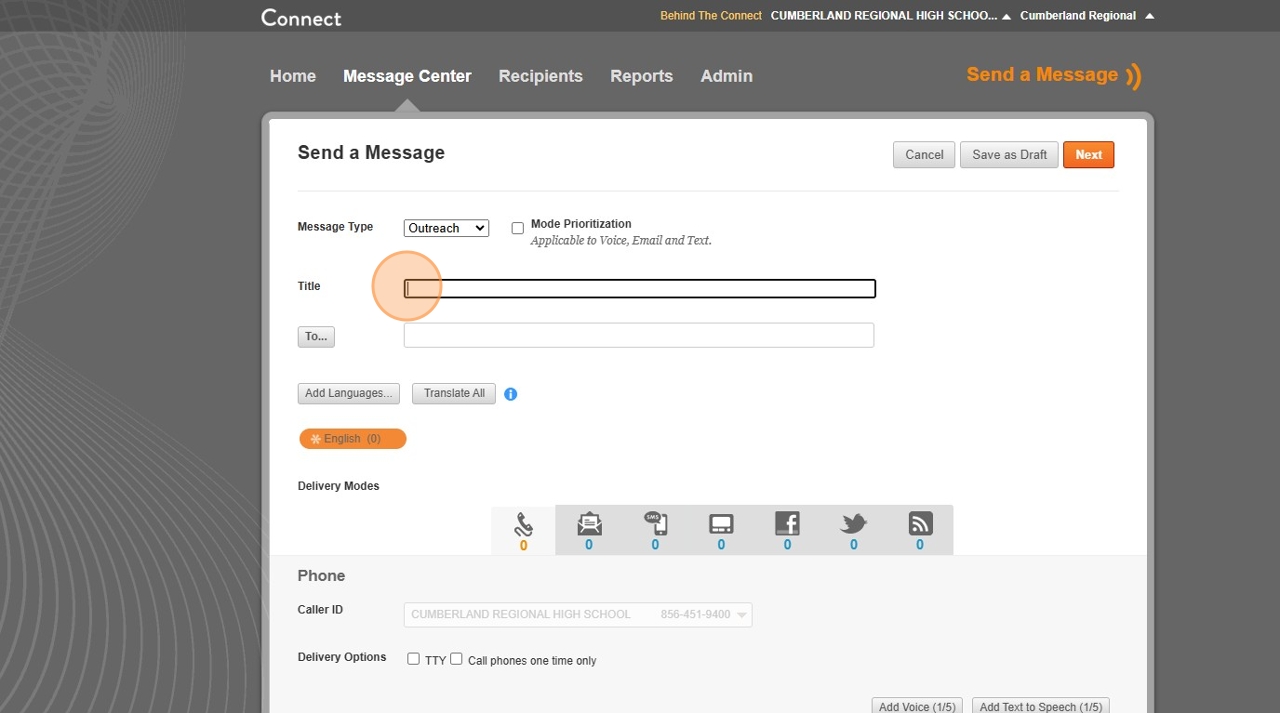
Step 6
Click "To..." to generate a list of contacts.
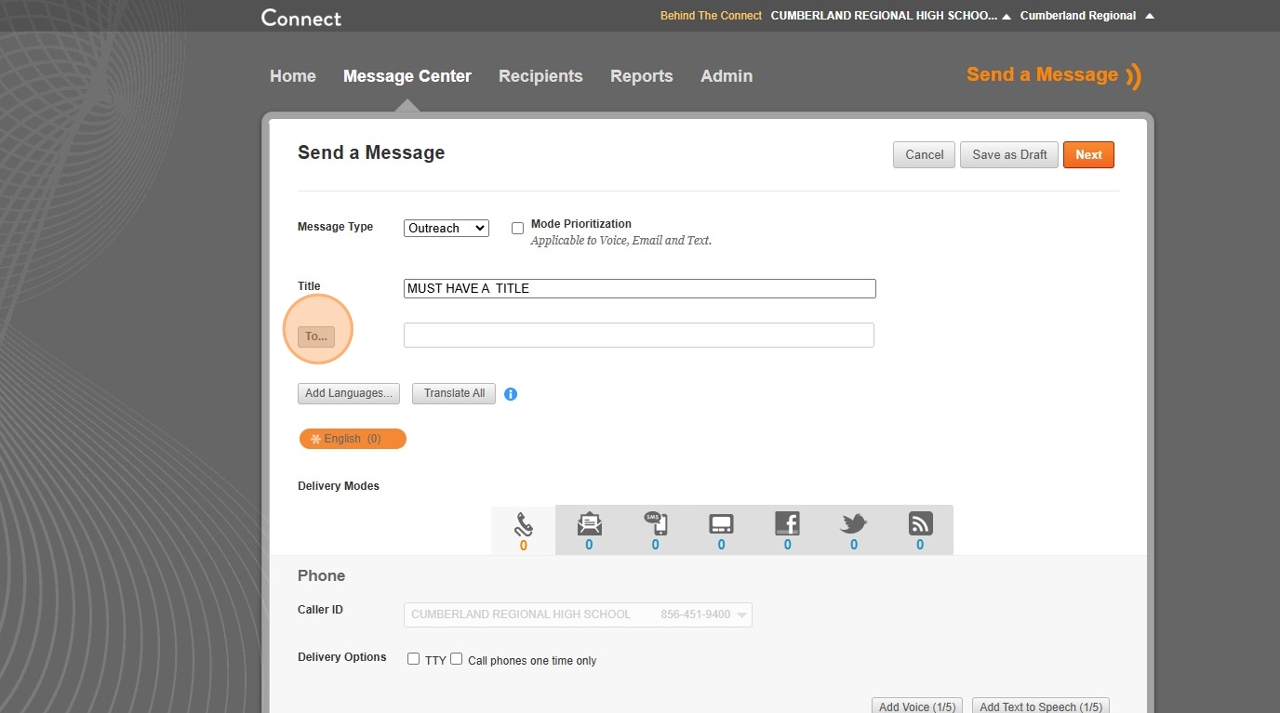
Step 7
Click the "+" to open any category..
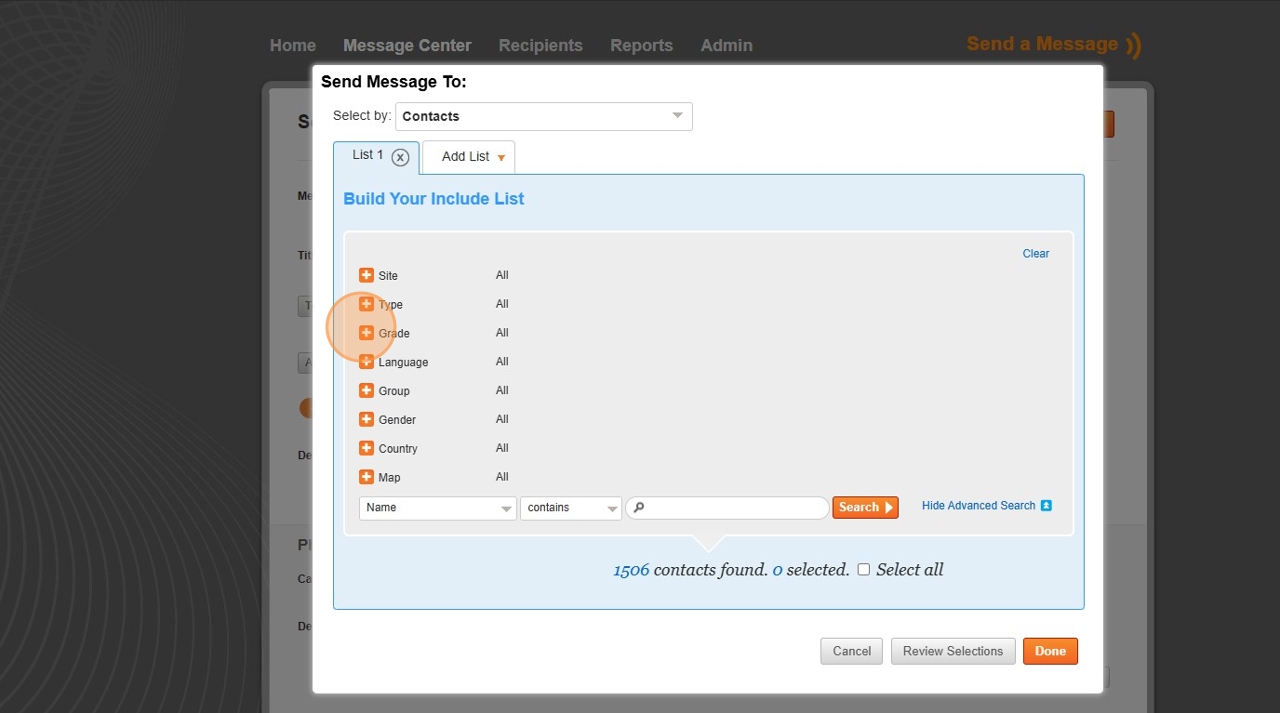
Step 8
Click the specified grade level field such as the "09" field.
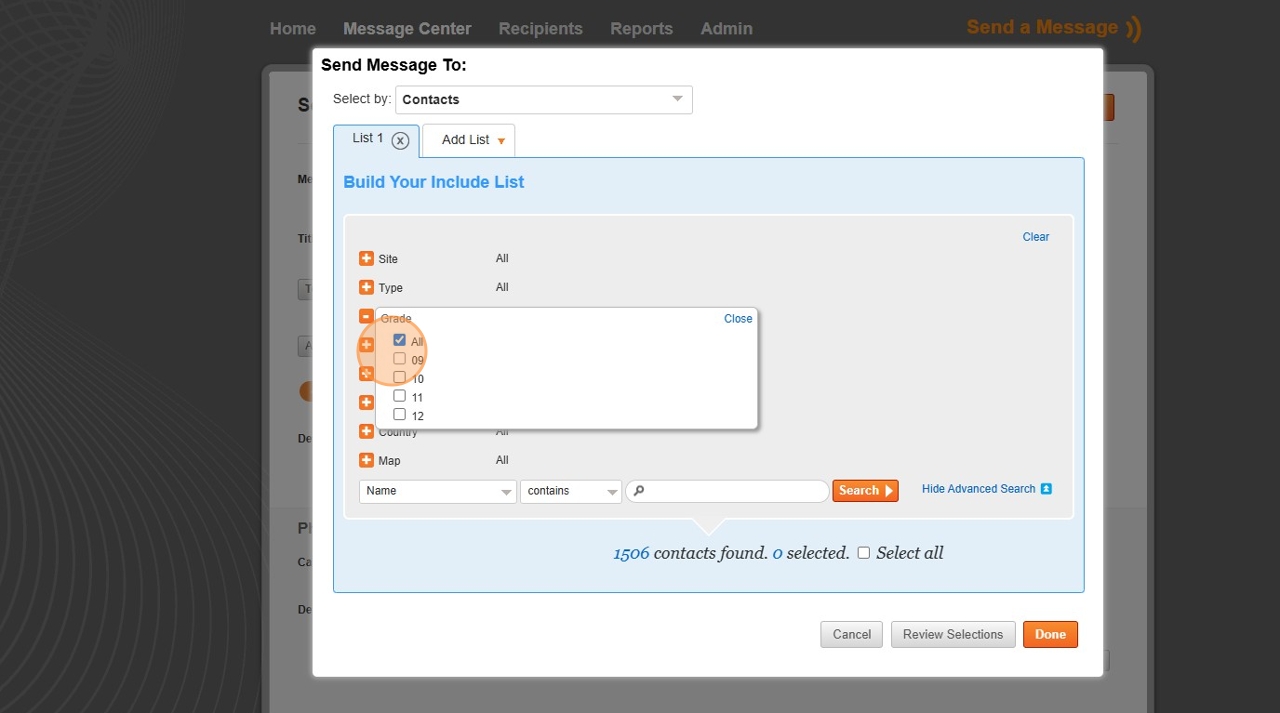
Step 9
Click the "Select all" field.
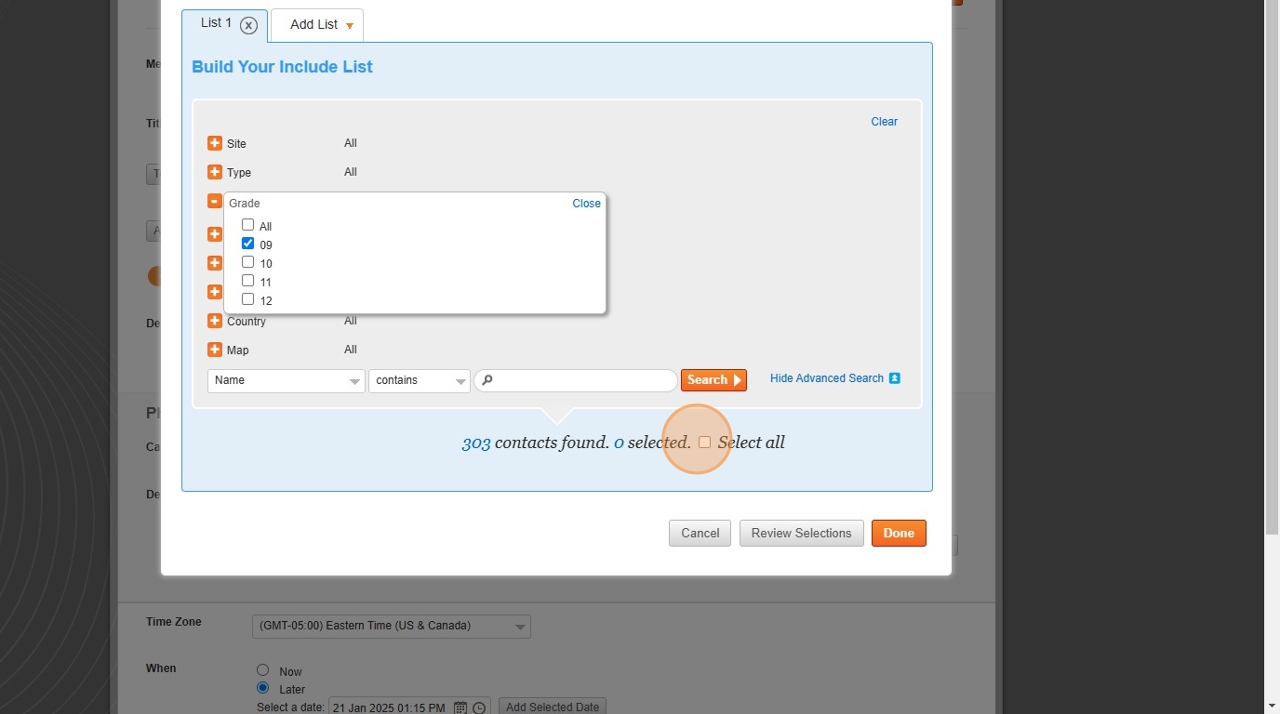
Step 10
Click "Done"
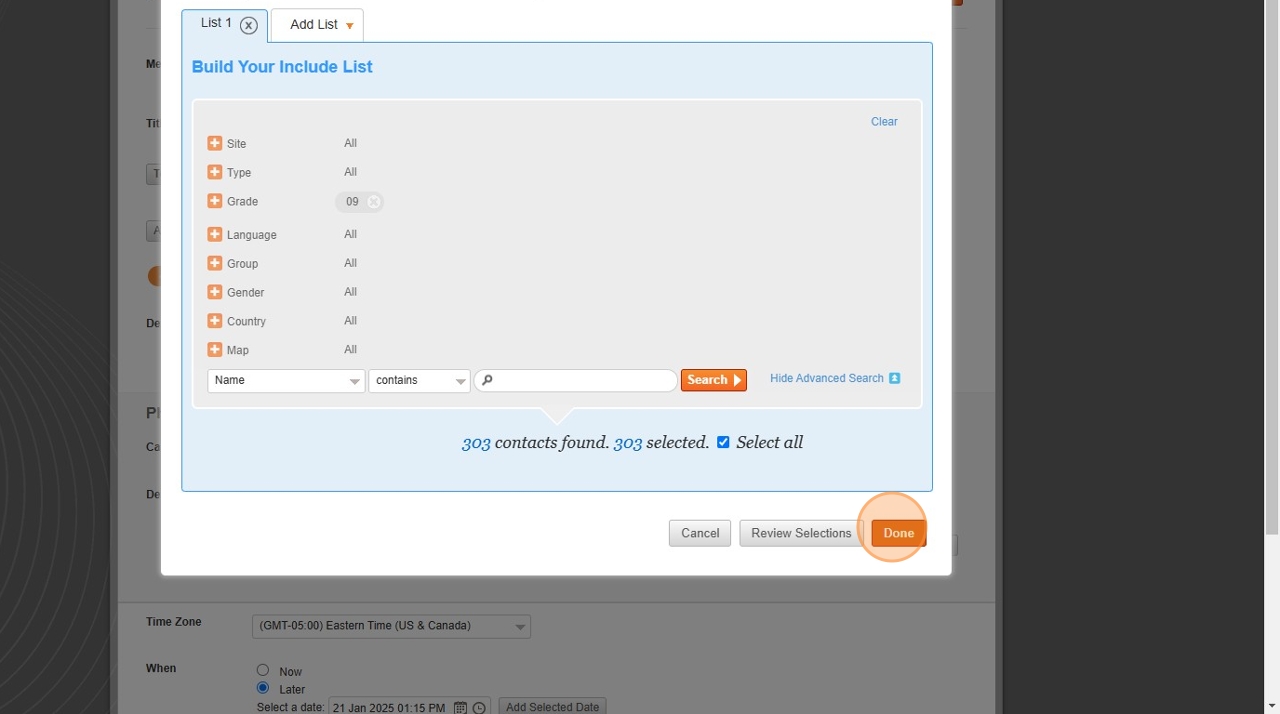
Step 11
Click the envelope to compose your email.
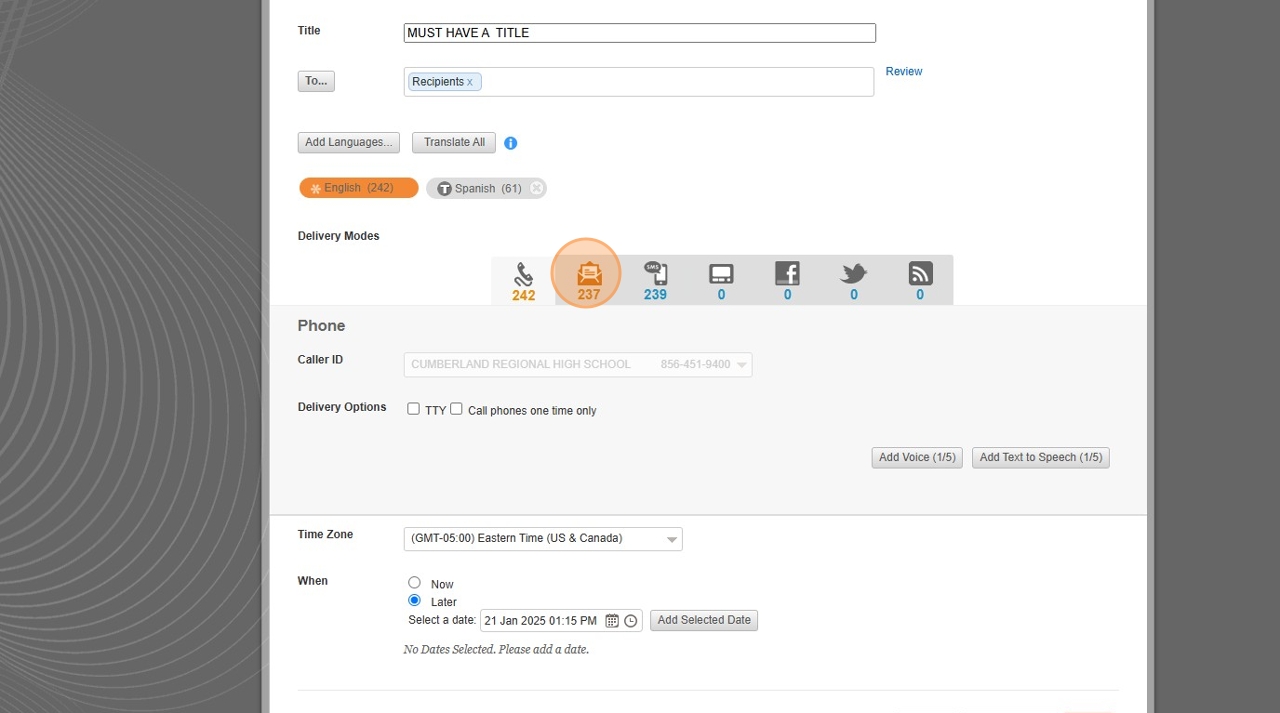
Step 12
Use the subject field to create the subject of your email.
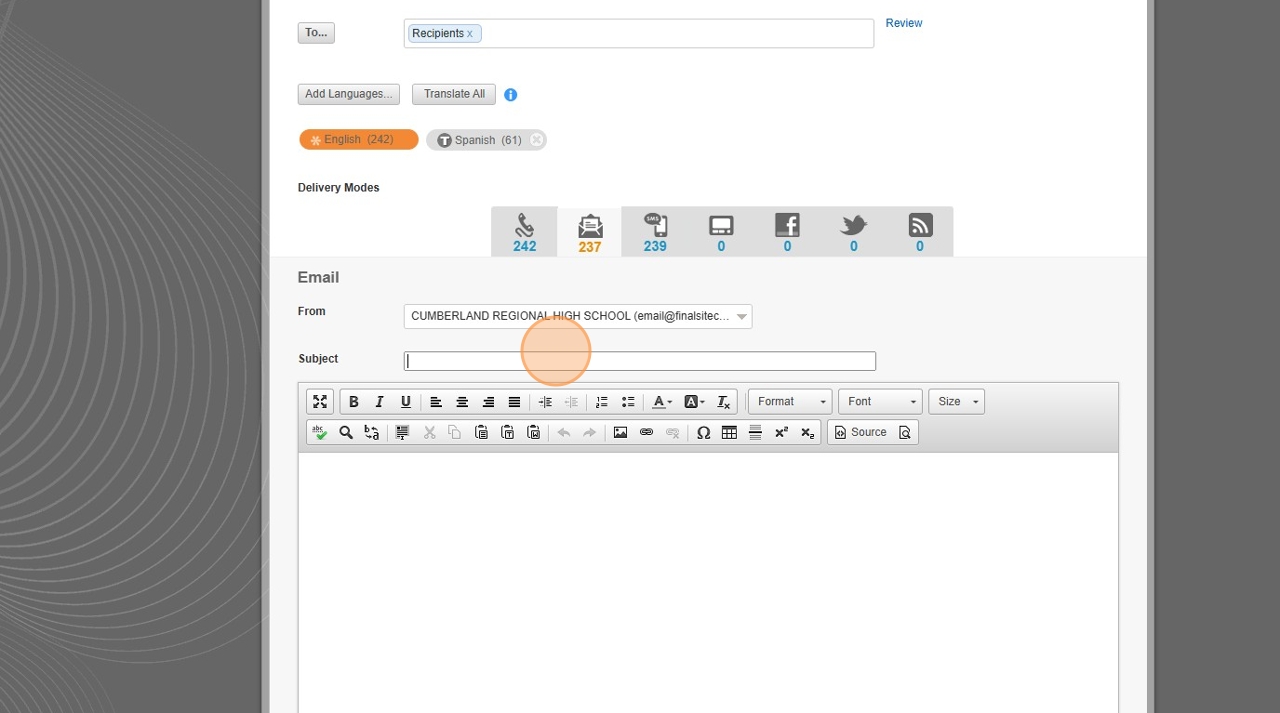
Step 13
In the body of the email, type your message.
Step 14
Click "Spanish" to create a message that will go to homes of students with Spanish at the primary language.

Step 15
Click the "Translate" button.
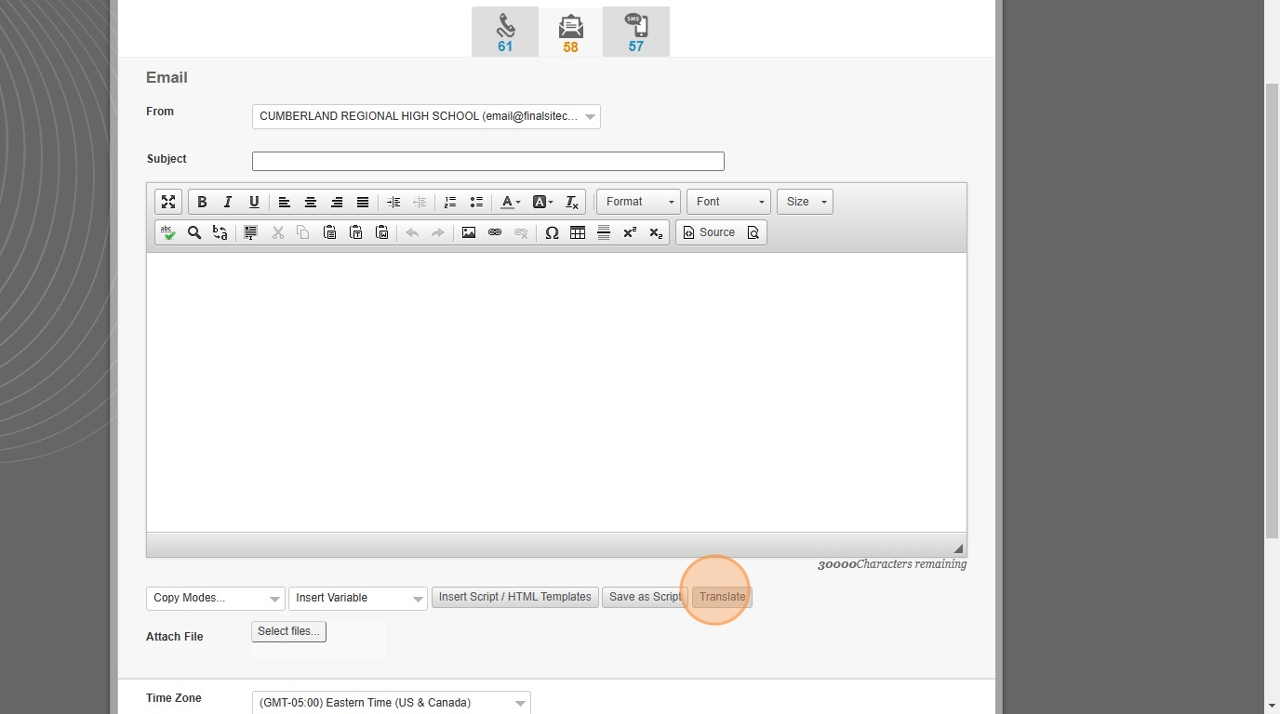
Step 16
Click translate.
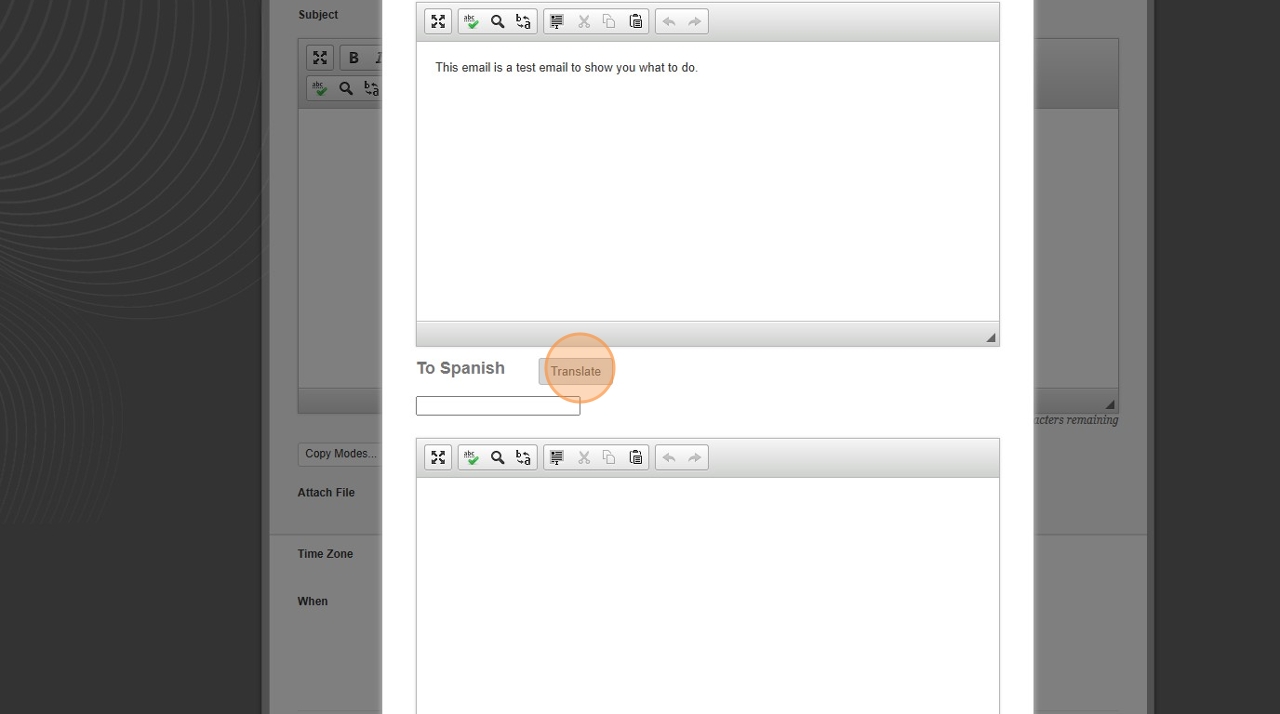
Step 17
Click "Apply" to add this translation to your message.
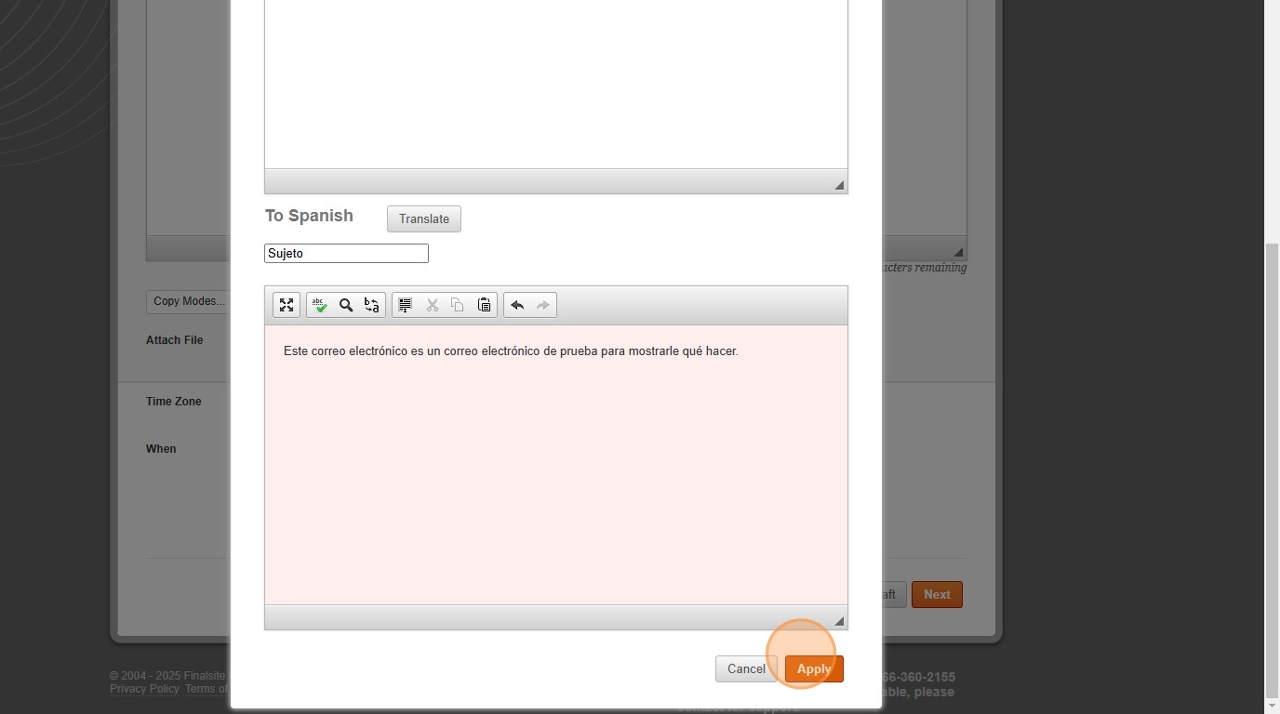
Step 18
First click in the box with the date and time to set the date and time of your email. once the box reads the correct date, Click "Add Selected Date".
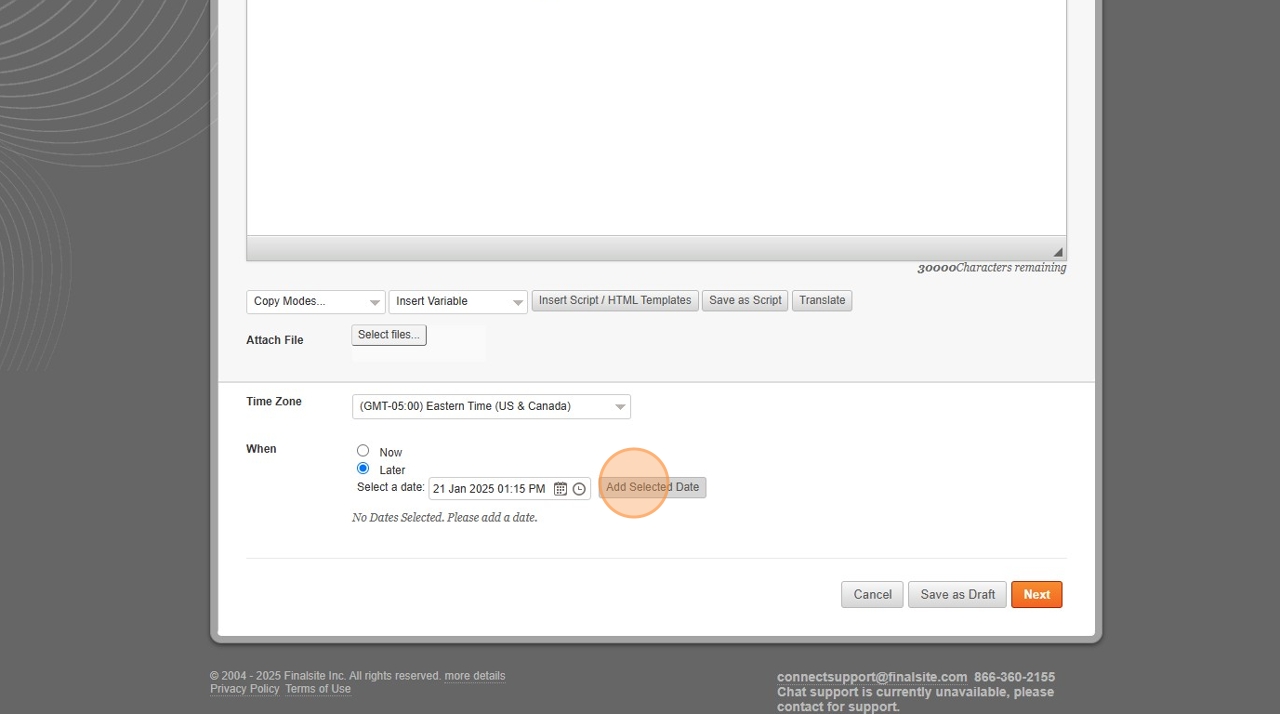
Step 19
Your message date and time should drop down to below this area. Once you are ready to send your message, click the "Next" button field.
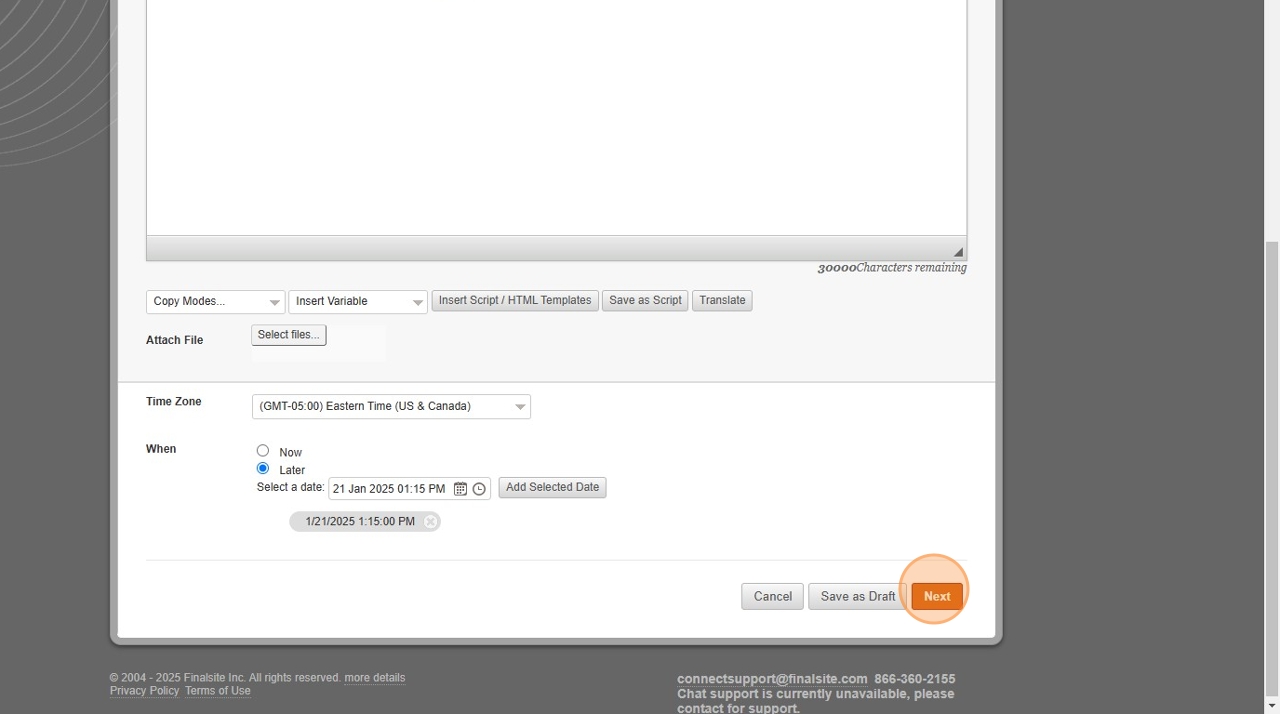
Step 20
A summary page will open. Double check everything and then click the "Send" button.