If you've deleted items from your OneDrive, you can retrieve them for a designated time. In office.com, you can find your Recycle Bin. And if it's no longer there, you can also access a SECOND STAGE Recycle Bin where items may be kept more long-term. Here's how to retrieve that lost file:
Retrieving Deleted Files
There are two stages to the recycle bin, a first stage Recycle Bin and a second stage Recycle Bin.
To get started, Log In To Office.com
The Recycle Bin
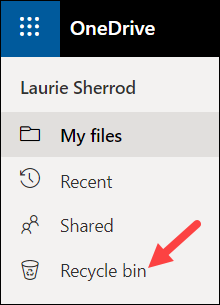
The Recycle bin can be found on the left side of your screen near the top.
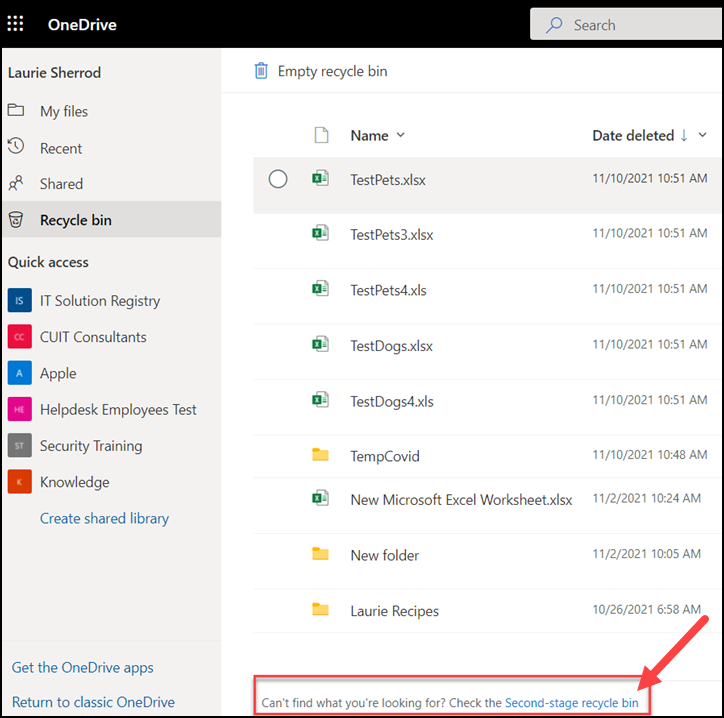
FIRST STAGE RECYCLE BIN – if you have a file(s) selected, you can choose to Delete or Restore. If you have nothing selected, you have the option to Empty recycle bin. If you want to retrieve something you have previously deleted from the Recycle Bin, look at the bottom of your list and you will see a link to the Second-stage recycle bin.
The Second Stage Recycle Bin
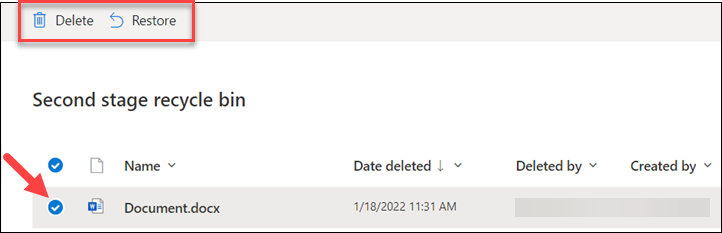
At The Second Stage Recycle Bin, you have the same options.
Select a file. Then you have Delete or Restore selections at the top of the screen.
When you delete a file or folder it goes to the Recycle Bin which is the first stage recycle bin. If you delete it from the first stage recycle bin, then the file or folder goes to the second stage recycle bin. You will have 90 days to restore the file or folder from the day the file or folder was first deleted.
