Step 1
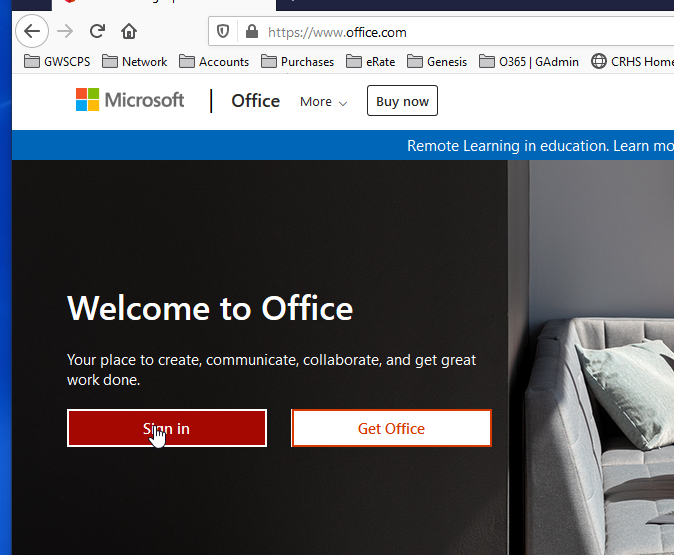
Step 2
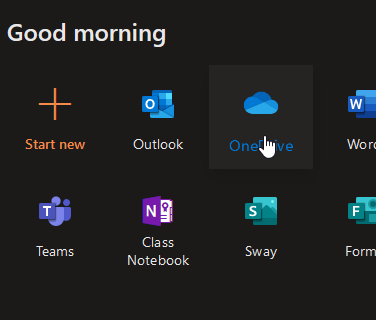
Step 3
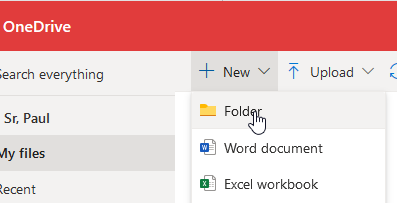
Step 4
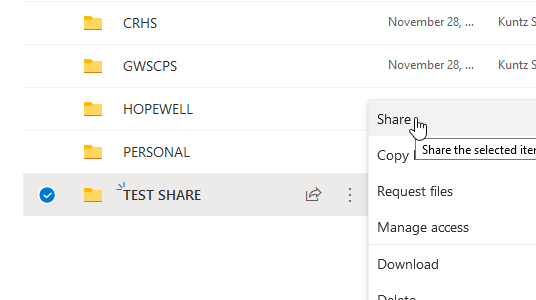
Step 5

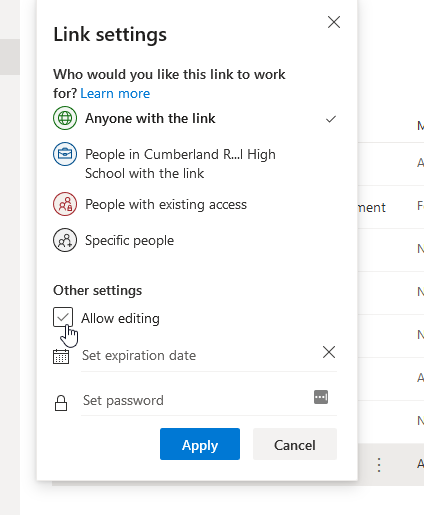
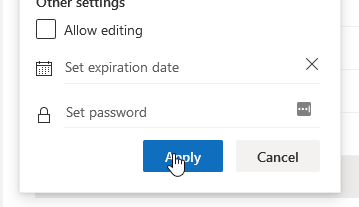
Step 6
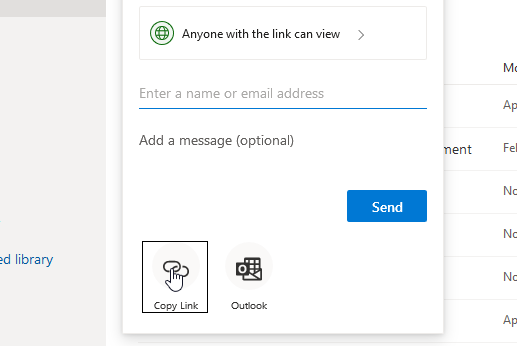
You’ll see this:

The link is now copied to your clipboard. You can paste it into an email or document now.

Step 1
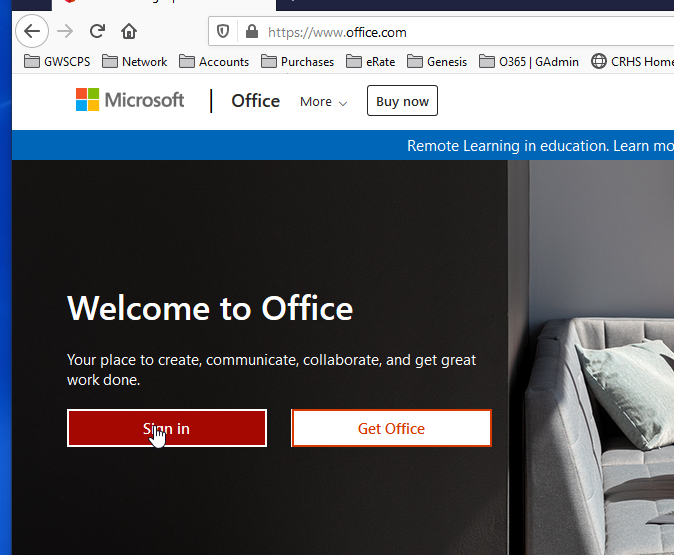
Step 2
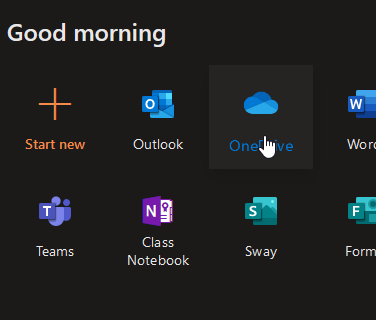
Step 3
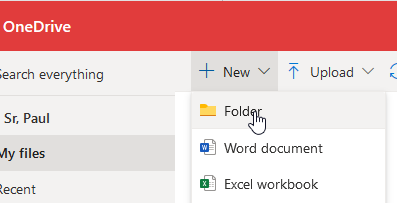
Step 4
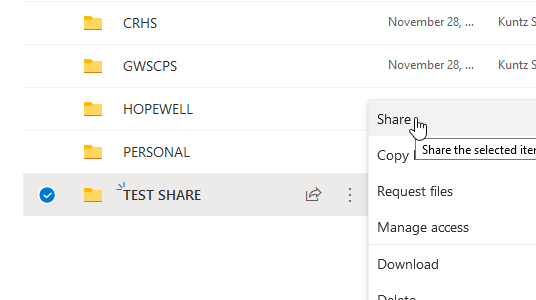
Step 5

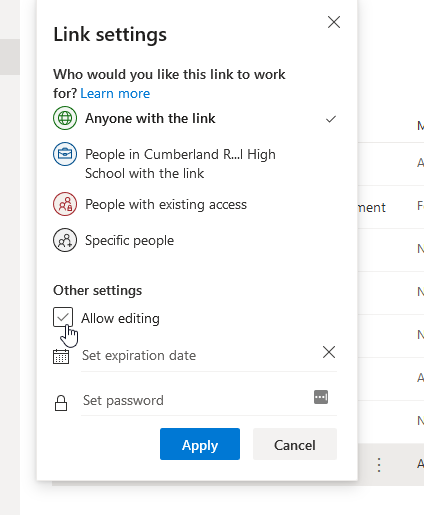
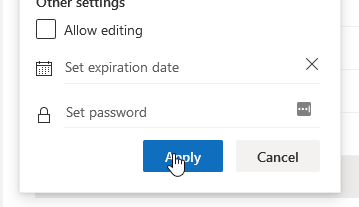
Step 6
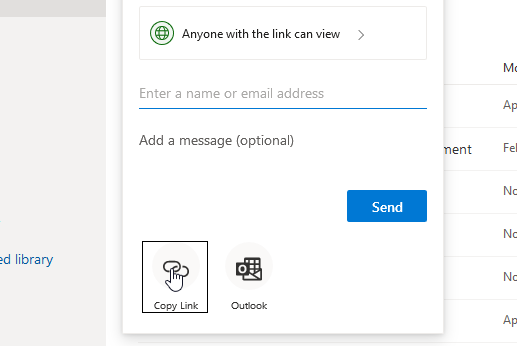
You’ll see this:

The link is now copied to your clipboard. You can paste it into an email or document now.