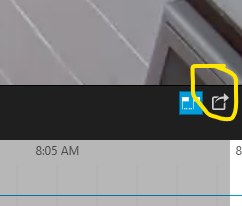NOTE: ONLY FOR SPECIFIC STAFF MEMBERS
Only certain administration members and security have privileges to view and download
security camera footage. This tutorial is not intended for all staff members.
Saving Camera Recordings Follow these steps
Step 1
Step 2
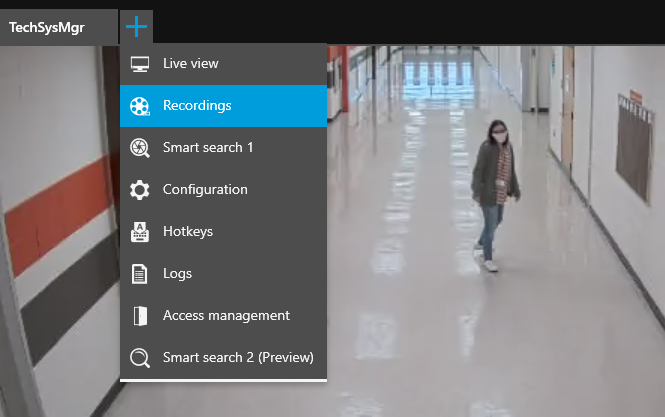
Step 3
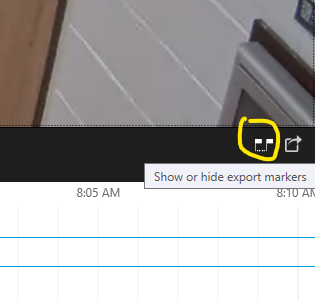
Step 4

Step 5