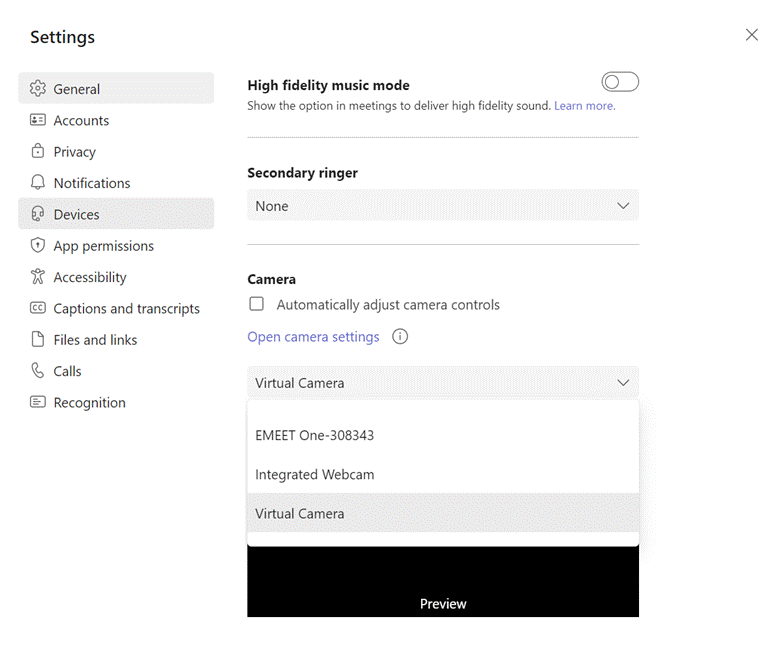The SWIC laptop also comes with a remote camera with microphone that can be used for presentations and meetings. Please note that the microphone can be worn and handed around, but will NOT broadcast over the speakers. It is for the person or people on the other end of the meeting to hear you. This procedure also works with any laptop using Teams if you have an external webcam.
Step 1.
Open up your Microsoft Teams and click the 3 dots next to your profile picture.

Step 2.
Click on Settings.
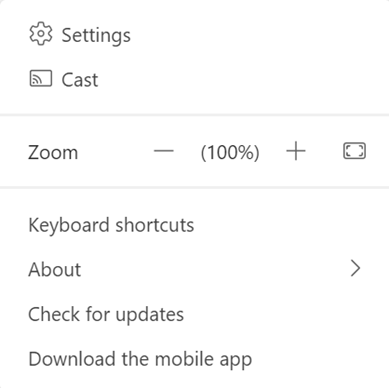
Step 3.
Click on Devices.
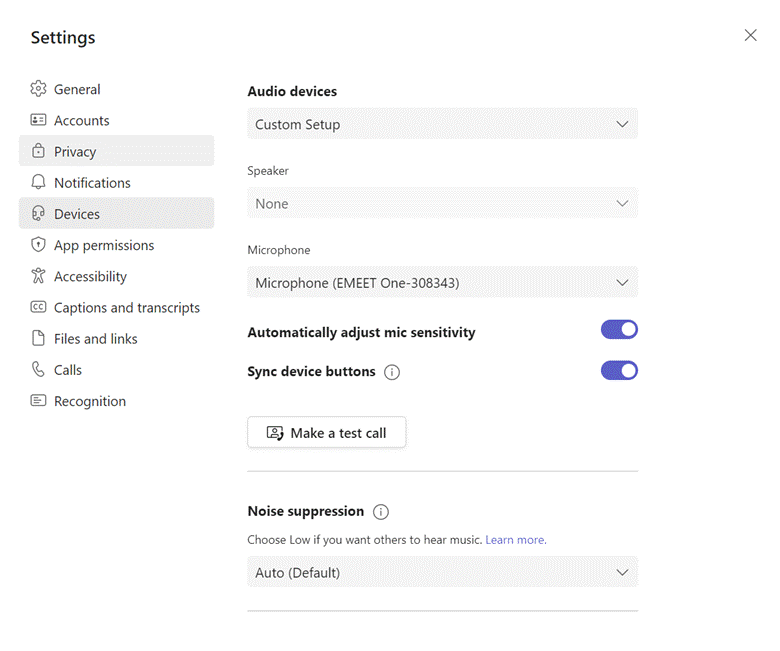
Step 4.
Scroll down to the Camera settings.
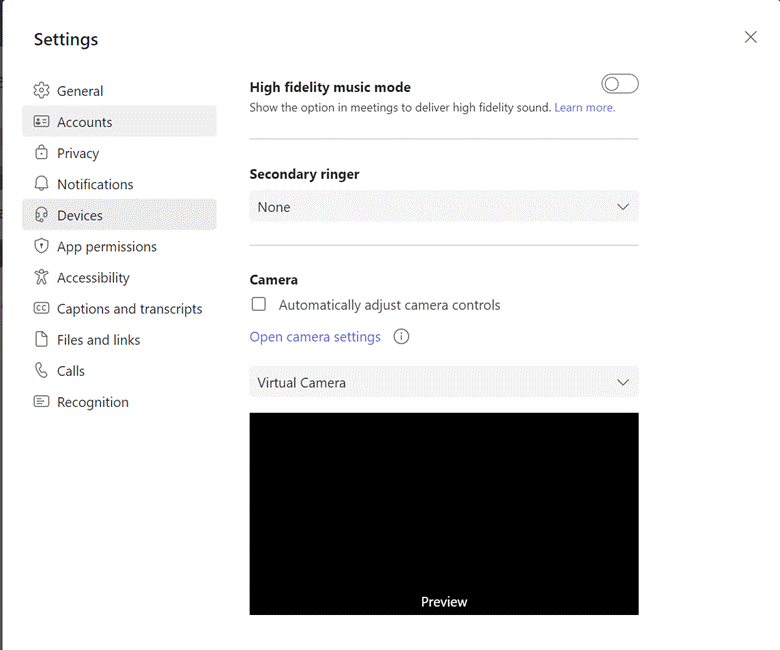
Step 5.
Change the option to EMEET One camera and you should be good to go.