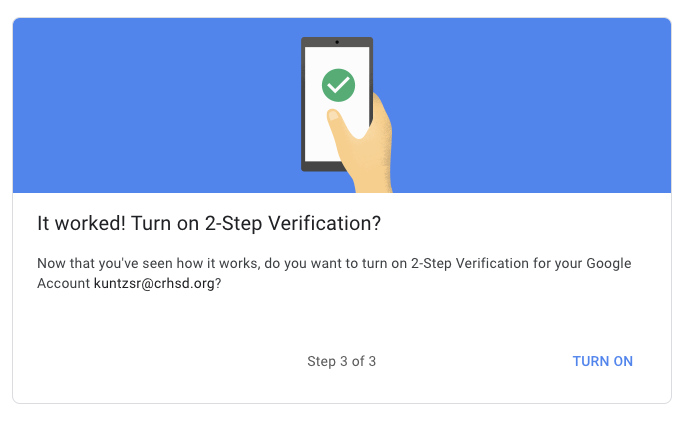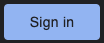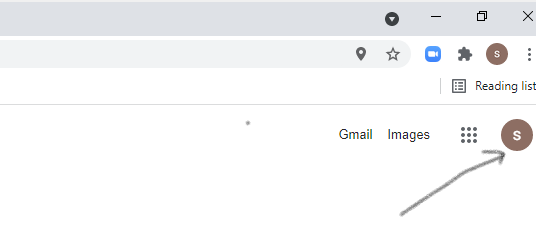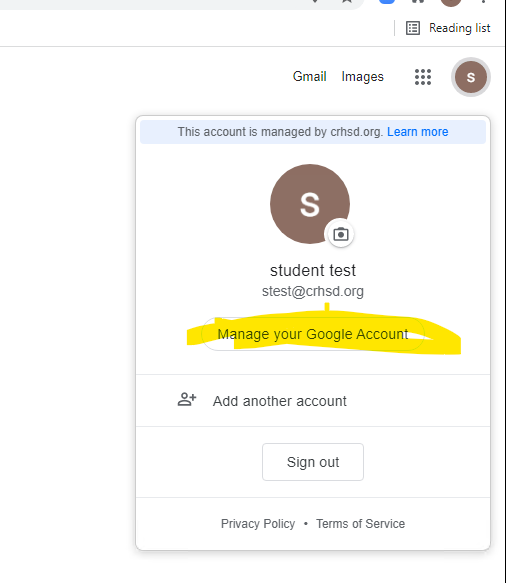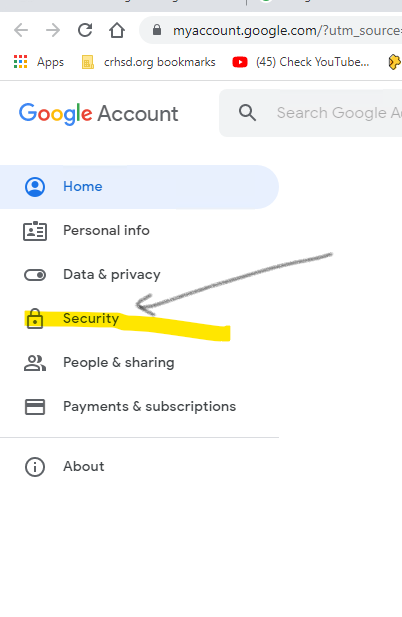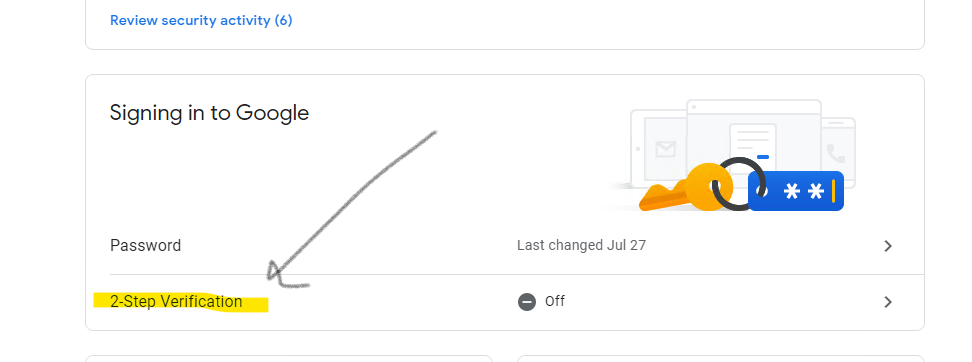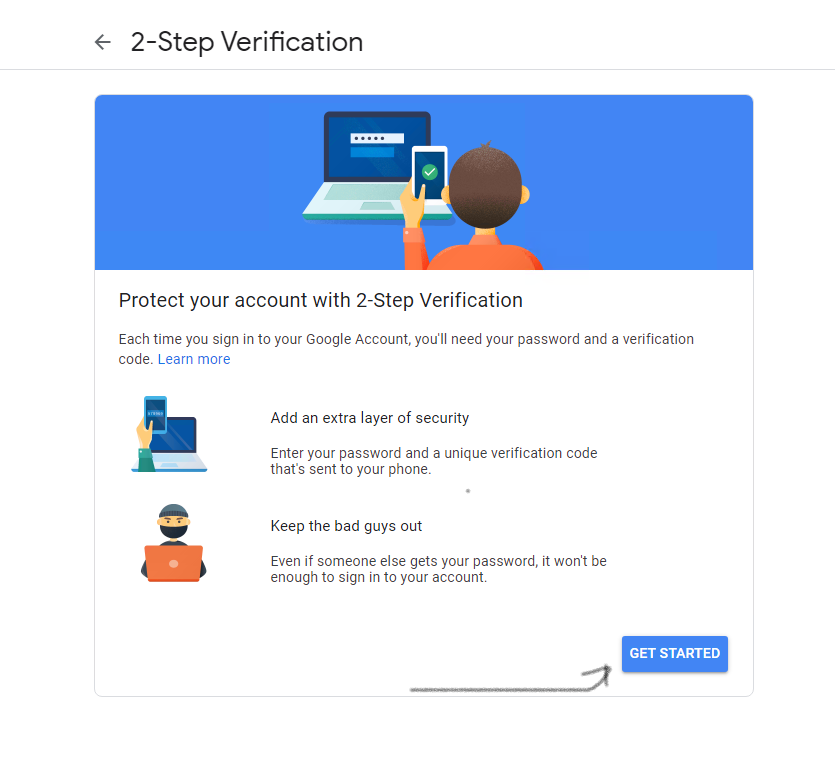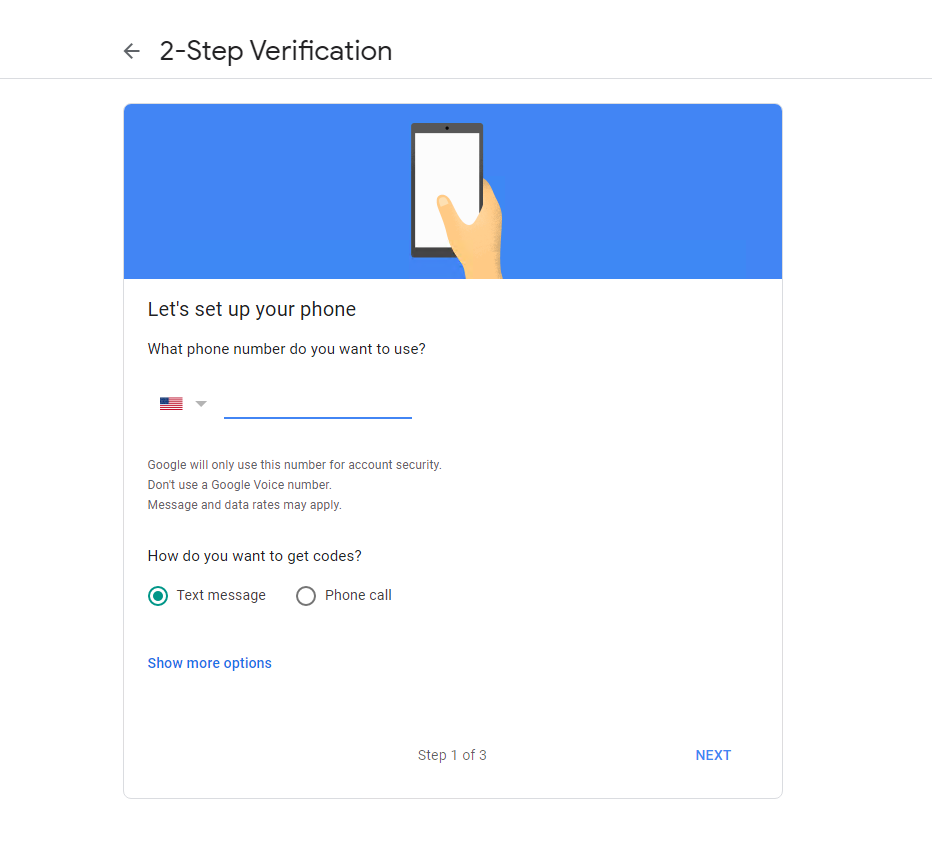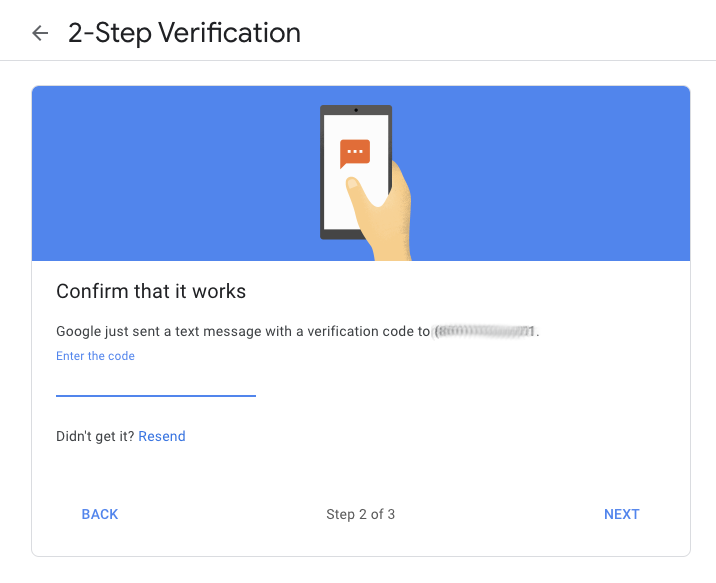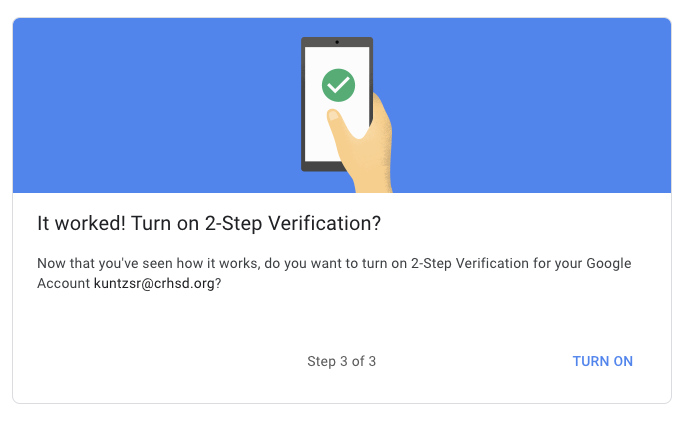You will need the following to complete this process:
- District Email Address (name@crhsd.org)
- Password (login password for your Office 365 mailbox)
- A computer to access your Office 365 mailbox via a web browser.
- A mobile device to host the authenticator app or mobile phone number for additional security purposes.
Configuring 2-Factor Authentication
Follow these steps
Step 1
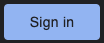
Step 2
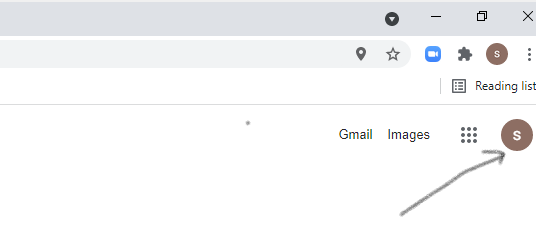
Step 3
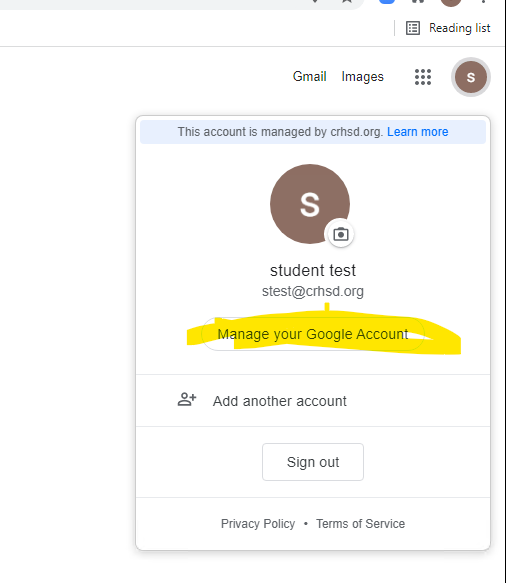
Step 4
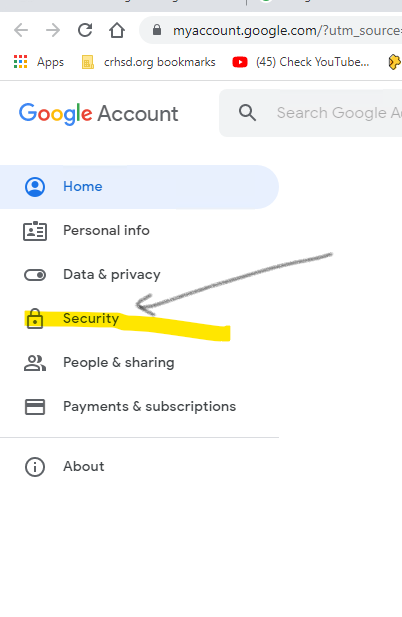
Step 5
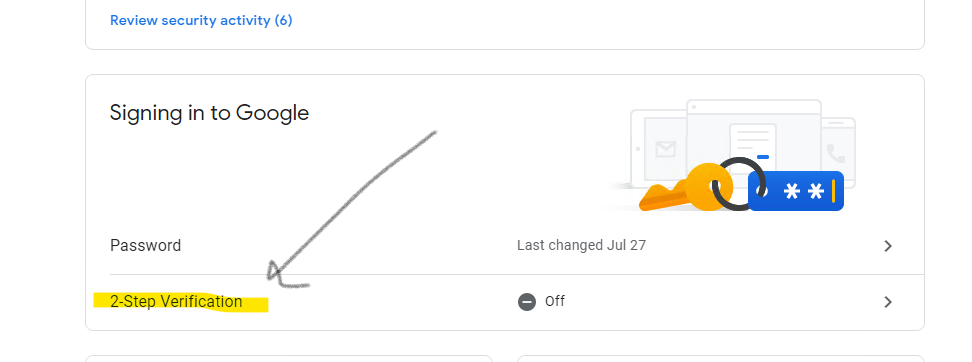
Step 6
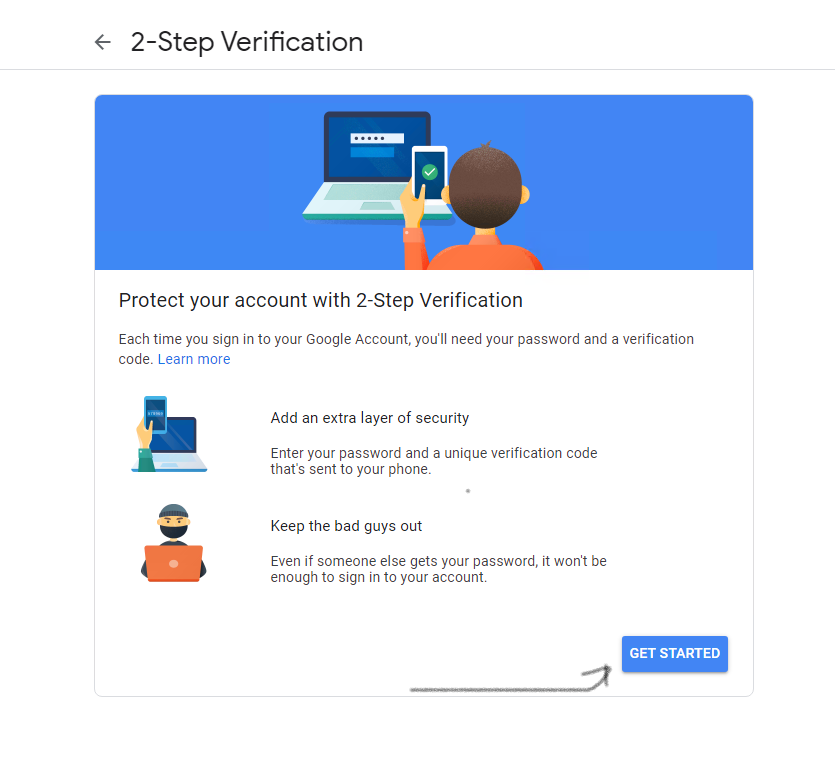
Step 7
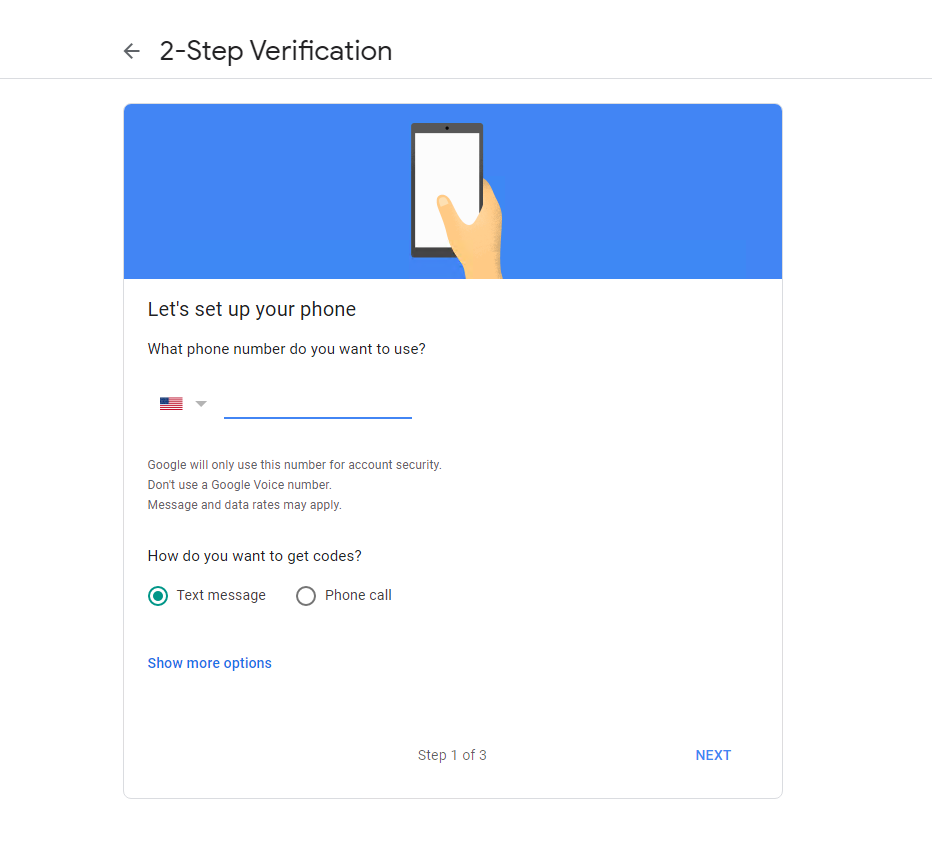
Step 8
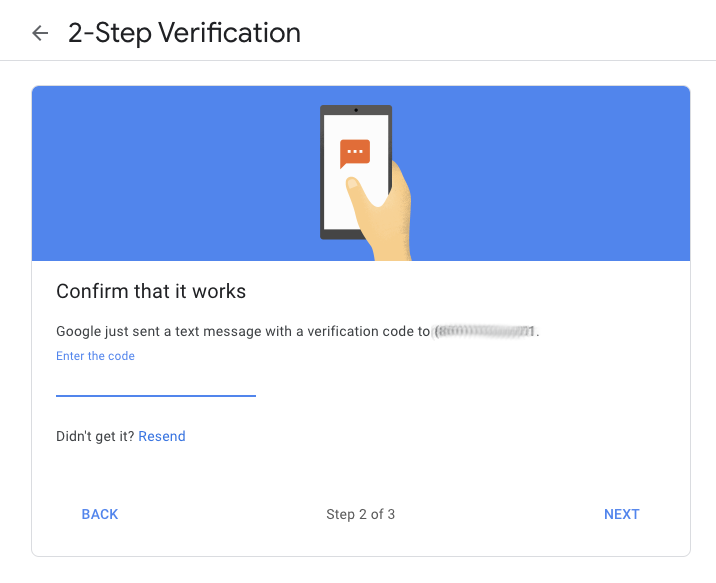
Step 9