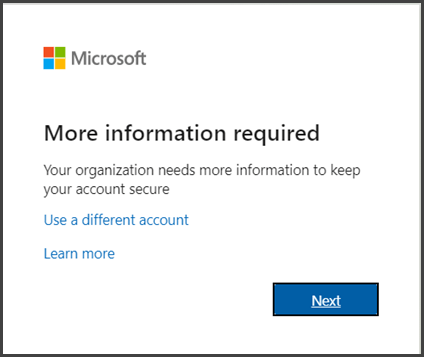You will need the following to complete this process:
- District Email Address (name@crhsd.org)
- Password (login password for your Office 365 mailbox)
- A computer to access your Office 365 mailbox via a web browser.
- A mobile device to host the authenticator app or mobile phone number for additional security purposes.
Setting Up 2FA
Follow these steps
Step 1
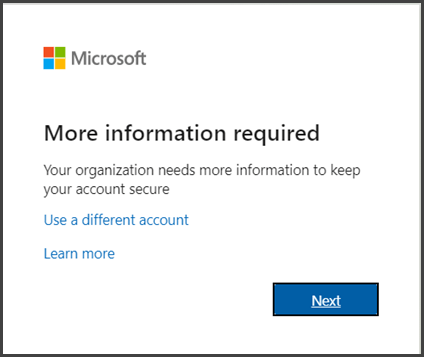
Step 2
Step 3
Step 4