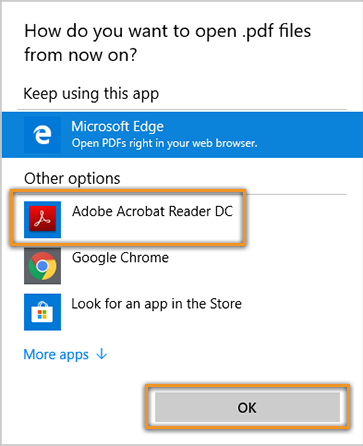To make a certain program open a file type you wish as default, there are just a few easy steps.
1. Locate a file of which you wish to change the default program.
2. Right click on that file
3. Choose SHOW MORE OPTIONS
4. Choose PROPERTIES
5. Next to “Opens With”, click the CHANGE button
6. Select the application you wish to now use to open those files.
7. (Optional/advanced) You can choose to select other apps not listed by clicking “more apps” at the bottom of this dropdown and browse your computer for additional applications. Warning – this is for advanced users, as you could select an application incapable of opening the file.
8. Click OK
That’s it!
Let’s try a quick example where we want Adobe Acrobat to be our default viewer for pdf files, and not Edge browser.
EXAMPLE: to make Acrobat Reader DC or Acrobat DC your default PDF program:
1. Right-click the icon of a PDF file on your computer, and then choose Properties.

2. In the file's Properties dialog box, click Change.

3. Select ADOBE ACROBAT. Click OK.