If you see a message on your CRHS Chromebook that looks similar to:
yourusername@crhsd.org
To unlock and restore your local data, please enter your old Chromebook password.
You will need to complete these few steps to get logged in.
Just below the box where the Chromebook is asking for your old password, you should see a link that says "Forgot your old password?", click this link.

On the next page, you will be presented with two options. Click the button that says "Proceed anyway"
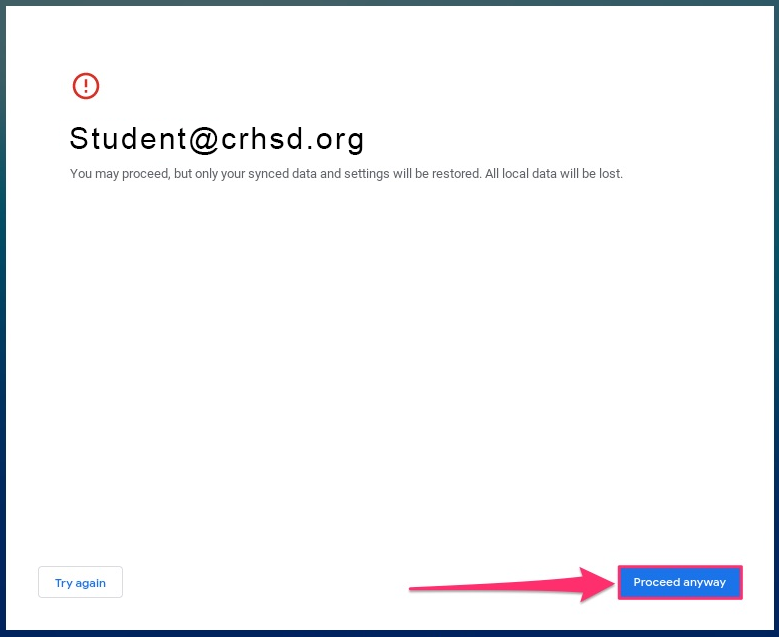
You should now be able to log into your CRHS Chromebook with your current password
WHY DID IT ASK FOR MY OLD PASSWORD?
This happens when a student uses the Chromebook and modifies their profile settings, or changes their password at a different device (maybe on a different Chromebook in another class, or working from home) then comes back to class to log in again. The Chromebook recognizes that the user has logged into this device before, but doesn't recognize the (new) password. Chrome thinks it's being helpful by asking for the old password to sync any data that may have been stored locally on the device.
This is only an issue for data stored on the local machine. It does NOT affect the user's ability to access data stored in the cloud (OneDrive, Office, Mail, etc). Per the Cumberland Regional AUP, Students should not be downloading content or storing data on the local machine. All files should be stored in some sort of externally available source (OneDrive, Google Drive, Thumbdrive) not the Chromebook itself.
